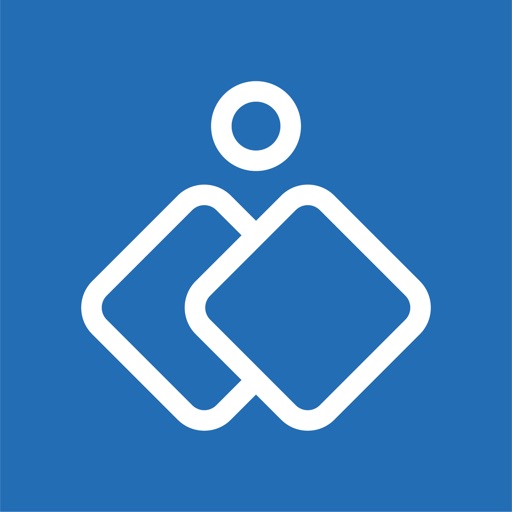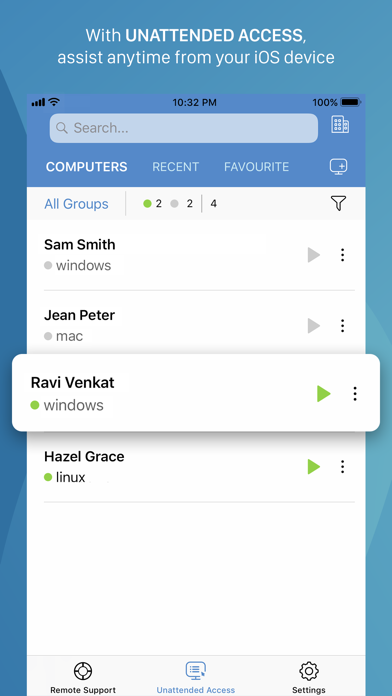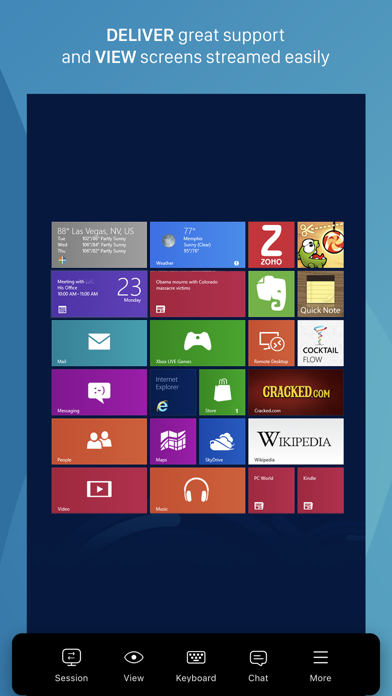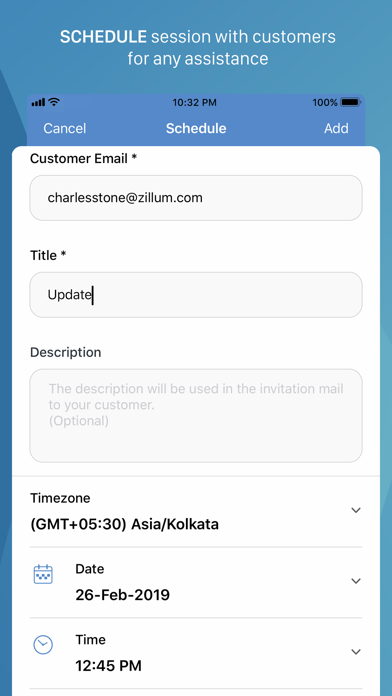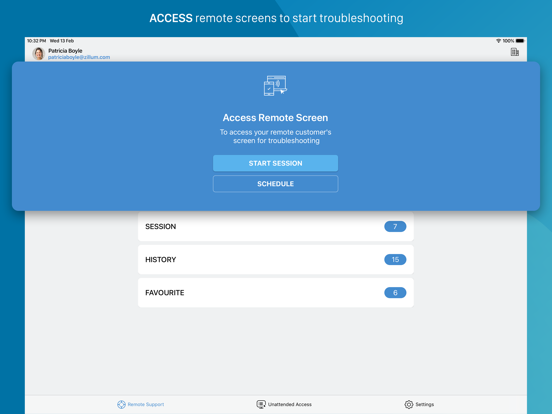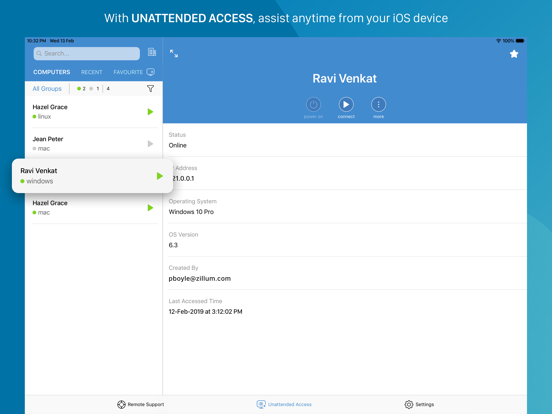159 votes - Business - First release: 2012-12-16T19:20:32Z
Screenshots
Description - 17+
Zoho Assist, a remote desktop app enables you to connect and control a remote computer as if it's right in front of you. Let the remote desktop run on any OS, be part of any network - internal or external, and remain behind either a proxy or a firewall. You don't need to worry. Establish remote access quickly, without any hassle, and troubleshoot on the go. Here are some noteworthy features: Provide timely remote assistance to your customers Invite your customers by sending an SMS or Email invite or share the invitation URL. Once your customers join the session by accepting the invite or clicking the URL you'll be instantly connected to the customer. You will be able to instantly connect to your remote PC or mobile device as soon as they accept the invite or click the URL. Access unattended remote computers With the Zoho Assist - Technician app, you can control your customer’s unattended remote computer no matter where you are. That means, you can troubleshoot remote computers without even needing the customer to be in front of it. Multiple monitor navigation Navigate between any number of monitors connected to the remote desktop. Active monitor detection is done automatically. Take instant screenshots Zoho Assist remote access software captures screenshots instantly with a single tap. Use the images to go through issues and troubleshoot later. File transfer Transfer files to and from your iOS device during a remote access session. Send and receive files even to a remote unattended computer. Always secure Zoho Assist uses advanced 128 bit and 256 bit AES encryption. All remote support sessions are secure and reliable. - Start a support session through your iPhone or iPad - Access unattended computers - Navigate between multiple monitors - Simple and intuitive gesture controls - Guide customers via the in-app live chat - Perform reboot, safe reboot and ctrl-alt-del on remote windows computers - SSL, 128-bit Advanced Encryption - Touchpad/Trackpad: Switch between touchpad and trackpad. - Wake on LAN: Power on the system remotely when connected to the LAN. - Power options: With unattended access, use power options such as restart, shutdown, etc. without connecting to the system. - Deployment options: Invite customers to install and grant access to their system. - Tools options: Carry out administrative tasks in-app after gaining access to the remote system. The quick launch menu lets you access computer applications of the remote system faster. - Swap screen: Swap roles with your customer and let them gain access and insights from your system. - In addition, schedule sessions, view history and add your favorite contacts. Take it for a spin and let us know what you think!