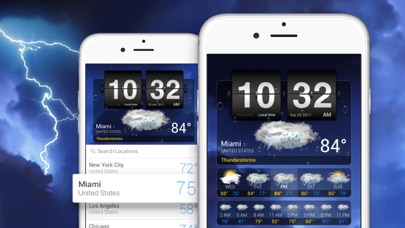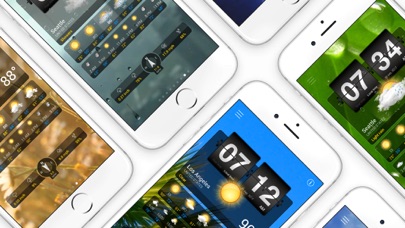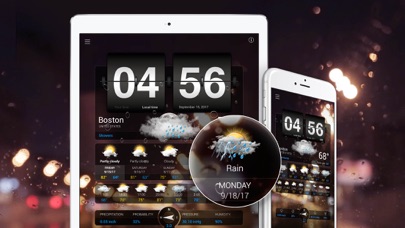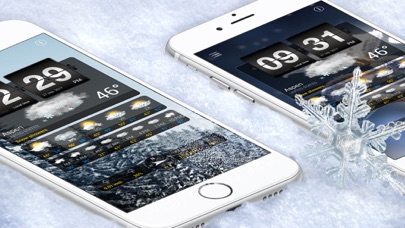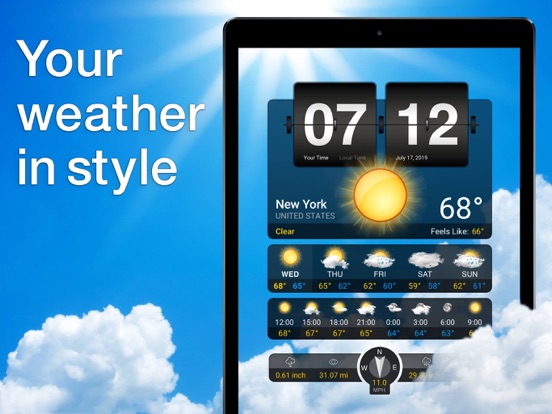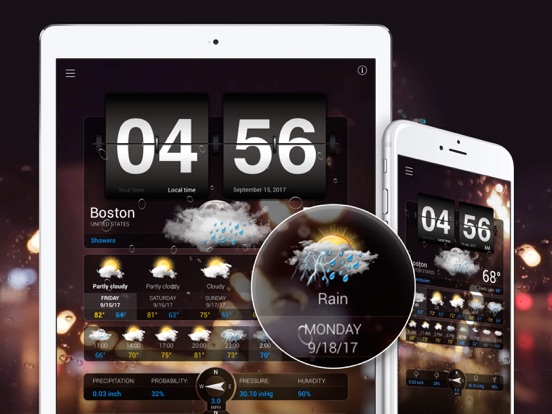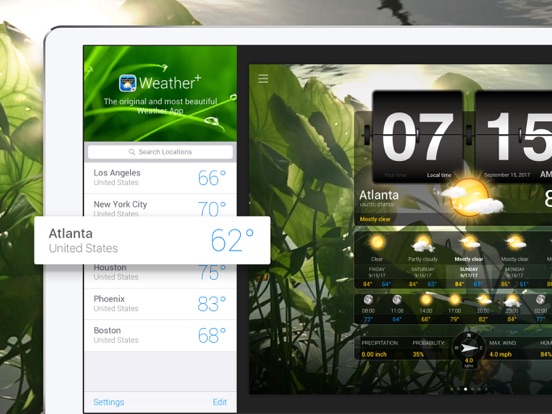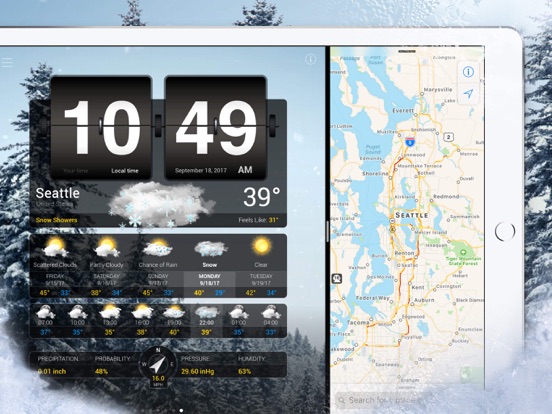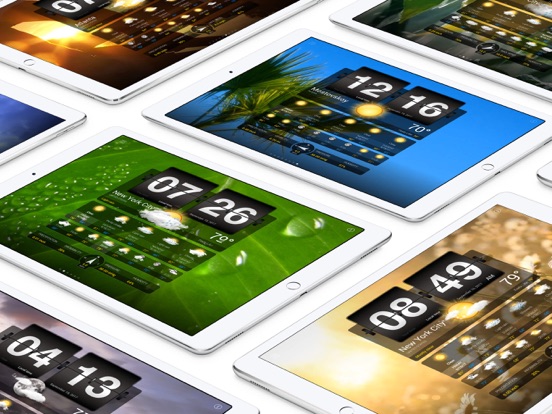108707 votes - Weather - First release: 2010-12-14T19:19:58Z
Screenshots
Description - 4+
Check your city and multiple locations worldwide. Experience the weather with Weather+. Free in Weather+ • Forecast Daily & 3-Hourly • Humidity, Precipitation, Pressure, Wind direction & speed • Visibility details • Changing Video Background along with weather conditions • Personalize your Forecast Layout screen • Animated Flip Clock • Dark Mode • Split View for multitasking support • Full Apple Watch support >> Have any questions? Please check out if the answers are available in the Frequently Asked Questions in the app Settings. Have suggestions or unable to find the answers to your questions? Our support team is ready and happy to help at [email protected]! PREMIUM IN WEATHER+ 1-Year - 6-Months - 1-Month Upgrade to a Premium Membership and receive the following ongoing value: • 100% Ad Free • Full access to all Weather Videos • Continuous Video Updates • Premium Customer Support The subscription is charged to your Apple ID account at confirmation of purchase. Subscription is for a period of one month and automatically renews unless auto-renew is turned off at least 24-hours before the end of the current period. Your account will be charged for renewal within 24-hours prior to the end of the current period, and identify the cost of the renewal. Subscriptions may be managed by you and auto-renewal may be turned off by going to your Account Settings after purchase. The cancellation will take effect the day after the last day of the current subscription period, and you will be downgraded to the free service. Terms & Conditions: https://impalastudios.com/terms Privacy Policy: https://impalastudios.com/privacy ADD LOCATION You can add a city by tapping on the magnifying glass symbol in the top left corner. This will display a text field. Here you can enter the city you want to add, and then select the correct result below it by tapping on it. Congrats! You’ve added the city to your locations. REMOVE / CHANGE ORDER OF LOCATIONS You can remove the locations you added in your location overview, which is accessed by tapping on the magnifying glass symbol in the top left corner. Here you can either swipe the location to the left and press the red delete button that appears next to it, or use the Edit button that is found at the bottom of the page. The Edit button also allows you to change the order of your locations. ADD LOCATION ON APPLE WATCH It’s handy to know that the first location added to your list is set as the location on your Apple Watch. To edit or change this, you can just reorder the cities in your location overview on your iPhone. CHANGE MY BACKGROUND VIDEO Unfortunately, you can’t manually select a video to play as a background. The app selects a random video from a pool of weather videos that match the weather for the report you’re currently viewing. You can expand this pool of videos by unlocking videos in the menu screen, which is done by watching a short ad per video. CHANGE THE TIME In the settings you can switch between ‘Your time’ and ‘Local time’. To switch between, you can simply click on the ‘Your time’ and ‘Local time’ options located on the hour section of the clock. DARK MODE Switch to Dark mode and enjoy the benefits! The Dark mode allows you to tone down the colors of your screen and let you experience the Weather in a dark environment. The dark mode protects your eyes from bright colors, saves battery power, and helps you better focus. WE LOVE FEEDBACK Please share your experience by giving a review or rating on the App Store. To improve our app further, we'd highly appreciate your feedback and suggestions. Send us an email to [email protected].