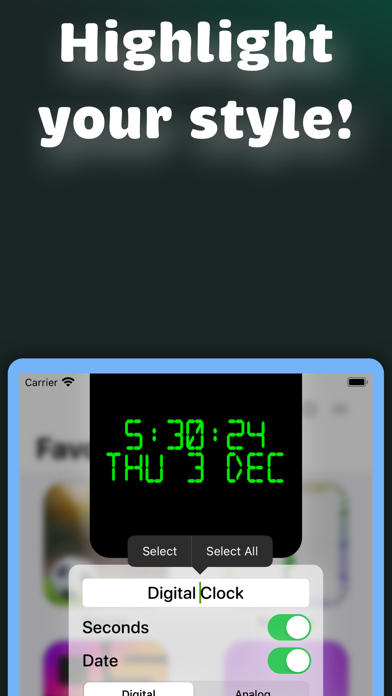57 votes - Utilities - First release: 2020-09-20T07:00:00Z
Screenshots
Description - 12+
Gain access to a fully interactive clock widget that you can add to your home screen! You can also use the built-in bedside view and screen saver. There are many free designs to choose from. Express your style! Instructions: 1. In the app, choose a widget that you like by tapping it, then tap "Select Widget" on the detail page. 2. After you see the "Success" page, go to your home screen. 3. Tap and hold anywhere until your icons start jiggling. (If you see any alert windows, close them) 4. Tap the "+" button, then find Clock Widget. 5. Select a size that you'd like, then tap "Add Widget". From there, you can drag the widget wherever you wish. Choose a widget from your favorites: on your Home Screen, tap and hold the widget. In the menu that appears, tap "Edit Widget". Now you can choose a widget variant that you've previously added as a favorite. Note: on the iPad, widgets can only be added to the Today view (the side bar on the first page of your Home Screen). Note: on the Mac, instead of adding widgets to the Home Screen, you add them to your Notification Center. If you're having trouble with widgets reacting to time and/or design changes, please restart your device. Also try removing the widget from the home screen, then adding it again. Privacy Policy: https://www.iubenda.com/privacy-policy/56955108 Terms of Service: https://www.iubenda.com/terms-and-conditions/56955108