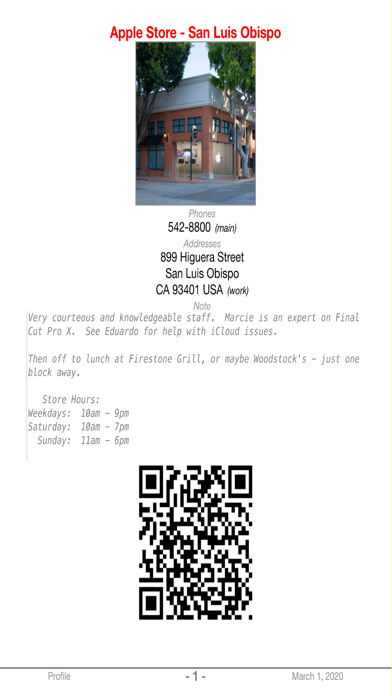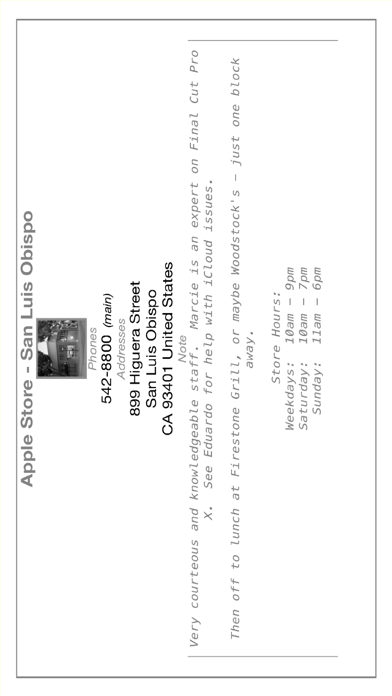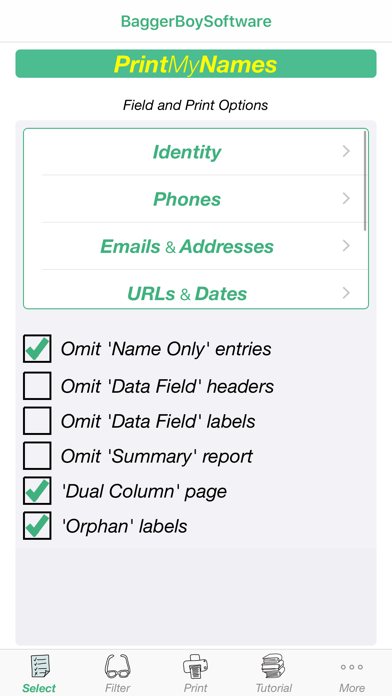39 votes - Utilities - First release: 2017-12-09T18:15:53Z
Screenshots
Description - 4+
PrettyPrint your Contacts with PrintMyNames - AirPrint your Contacts directly from your iPhone to your AirPrint enabled wireless printer. Select the 'data-fields' and 'data-labels' - any or all (including the entire 'Note' field) - to be printed from each of your Contacts. Select the 'PageFormat' - either single-column or dual-column. Select from font color and font size combinations. Don't have a wireless printer? No worries, you're covered! Use the 'Share Sheet' to send a PDF file via AirDrop or Email to a desktop/laptop platform with a wired (or wireless) printer. There your Contacts can be previewed, manipulated (scaled, duplexed, ranged, orientated, etc) and printed. In this PDF mode, USLetter and A4 page size are supported as well as Portrait and Landscape page orientation. Create a customized CSV file of your Contacts suitable for spreadsheet applications - Apple Numbers or Microsoft Excel. Just double-click the CSV file to get started. Want to selectively print mailing labels from your Contacts? Easy! Pick from supported label sizes or create a custom label size. Also easily print postcards, envelopes and indexcards from your Contacts. Selectively address and send an email to a group created on-the-fly directly from your Contacts Selectively share your Contacts information - Have you used the 'Share Contact' feature in Contacts? It's a quick and easy way to share Contacts information. But there's just one catch. ALL the information in the selected Contact card goes! You knew that, right? Of course you did. Well, now you have a way to share ONLY the information YOU want to share. Just want to share your work phone(s) and company information? Just home address, thumbnail photo and/or "Note" field information? Just Facebook "handle" and/or email address(es)? How about any 'custom' labeled data you've created? Easy - just set it up on the Select screen, select a Contact card and initiate the share via VCF file - either by AirDrop, Mail or Message. In other words, "Be Selective". Print ALL Contacts or filter by iOS generated Group(s), Company, Name range or Note content. Optionally, skip 'NameOnly' entries and/or omit 'DataField' labels. Selectively, print Addendums: Contacts with Phones (directory style) Contacts with Emails (directory style) Contacts with Addresses (directory style) Contacts with Phonetics Contacts with Notes Contacts with Photos Contacts by Company/Organization Contacts by Date Contacts by Group Use the 'SAMPLE Page' option to verify compatibility with your wireless printer and to verify the format of your printed Contacts. Note that the first four 'Screenshots' depicted above are actually 'Printershots' of the printed output of this app. The aspect ratios are somewhat distorted here (QR Code, for example) as they must conform to App Store screenshot pixel dimensions - but they look good on a printed page! The sample output shows the Contact 'data' found in the 'DataFields' selected in 'Screenshot' three. 'Printershot' three shows Contacts on mailing labels and number four is an index card. Also note the print of a Profile Page 'Photo', 'Note' and 'QR Code' from a Contact. Shown is the Apple Store in beautiful downtown San Luis Obispo, California, USA.