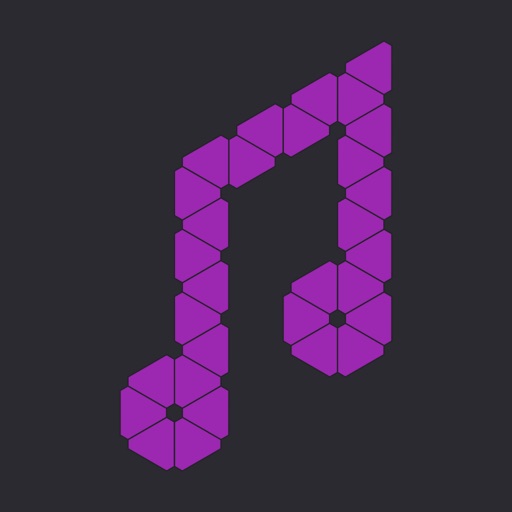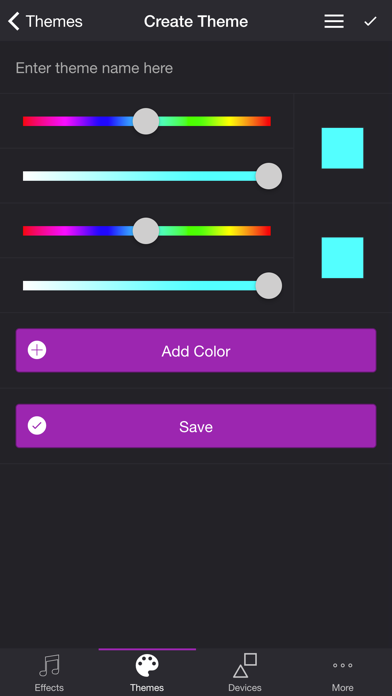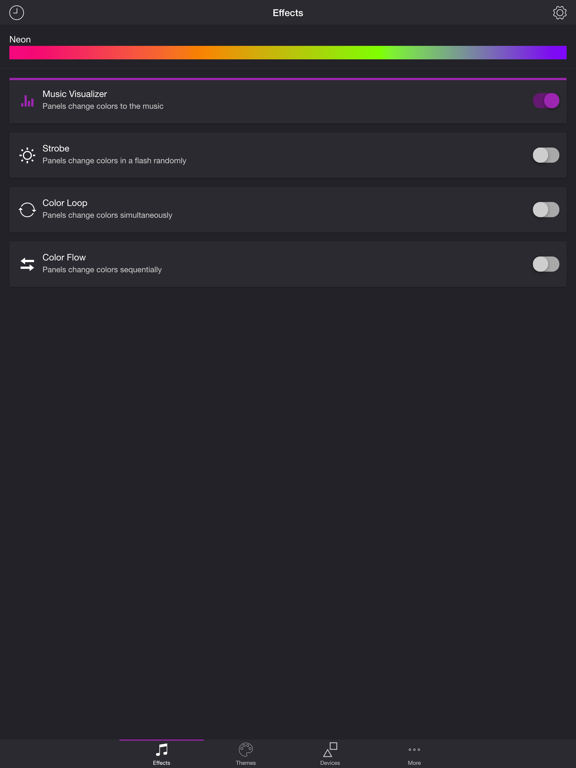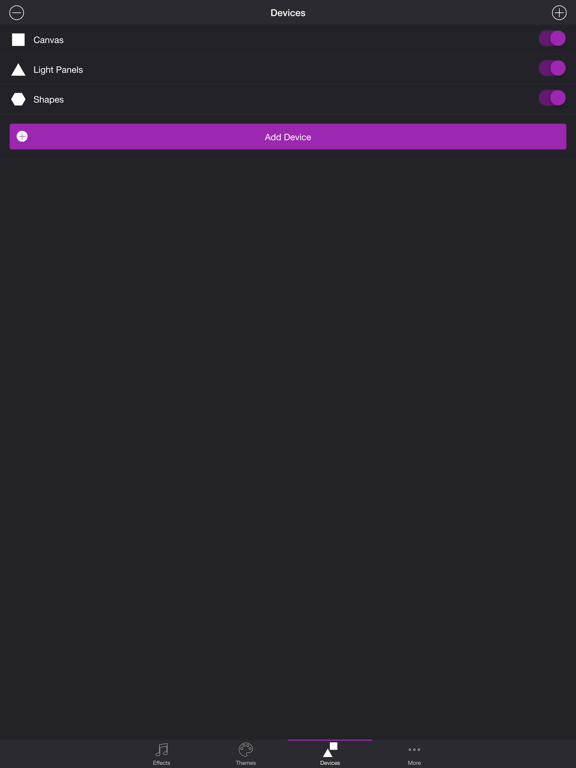2 votes - Entertainment - First release: 2017-07-10T17:57:59Z
Screenshots
Description - 4+
Get your party started using your Nanoleaf panels. Watch your panels pulse and flash to your favorite songs. EFFECTS • Music Visualizer – Panels change colors to the music (device microphone required) • Strobe – Panels change colors in a flash randomly • Color Loop – Panels change colors simultaneously • Color Flow – Panels change colors sequentially THEMES Choose from one of the predefined themes or create your own on the Themes tab. Each effect uses the colors in your theme. To edit a theme in the list, swipe the item to the left and tap the pencil icon. You can reorder colors for the Color Loop effect. SETTINGS Music Visualizer • Set the volume trigger for the light effects • Change brightness of the light effects • Change inactive state of the panels (on, off) • Target number of panels for the light effects • Change transition effects (random, pulse, fade quickly, fade slowly) • Toggle detect frequencies (Bass, Mid, Treble) Bass (Music Visualizer) • Toggle light effects • Target number of panels for the light effects • Change transition effects (random, pulse, fade quickly, fade slowly) • Change theme • Change frequency range trigger (default 20 Hz - 250 Hz) Mid (Music Visualizer) • Toggle light effects • Target number of panels for the light effects • Change transition effects (random, pulse, fade quickly, fade slowly) • Change theme • Change frequency range trigger (default 250 Hz - 1000 Hz) Treble (Music Visualizer) • Toggle light effects • Target number of panels for the light effects • Change transition effects (random, pulse, fade quickly, fade slowly) • Change theme • Change frequency range trigger (default 1000 Hz - 20000 Hz) Strobe • Change brightness of the light effects • Target panels for the light effects (all, random) Color Loop • Change brightness of the light effects • Change color sequence (in order, reverse order, random order) • Change transition effects (pulse, fade quickly, fade slowly) • Change transition timeout Color Flow • Change brightness of the light effects • Change panel sequence (left, right, up, down, outwards) • Change transition effects (pulse, fade quickly, fade slowly) • Change transition timeout General • Auto-start and Auto-stop effect DEVICES Add one or more of your Nanoleaf devices on the Devices tab. Toggle-on the devices you want to use for your light show. To edit a device in the list, swipe the item to the left and tap the pencil icon. ADDITIONAL FEATURES • Sleep Timer I'd love to hear your thoughts and appreciate you taking the time to rate the app. By leaving a review, I can continue to improve Soundstorm for Nanoleaf and create a great experience for you and future users. Thank you! —Scott